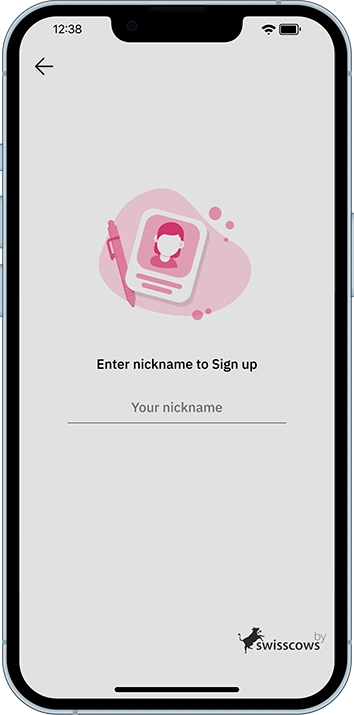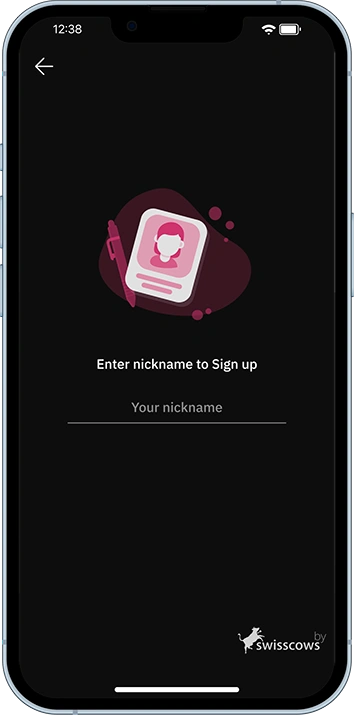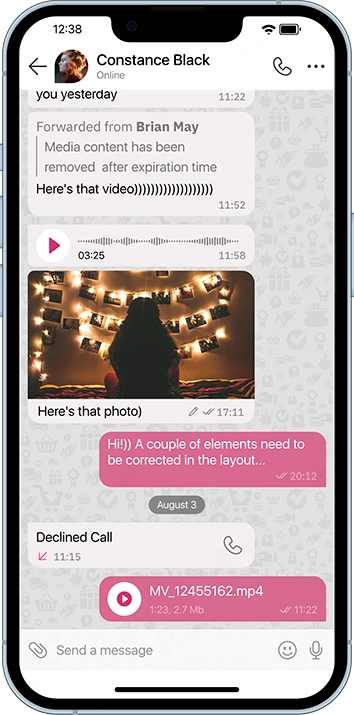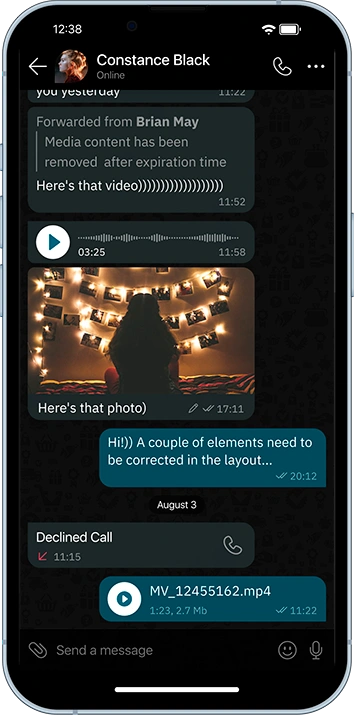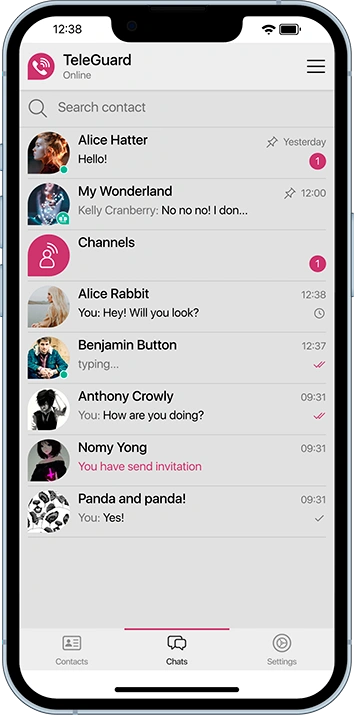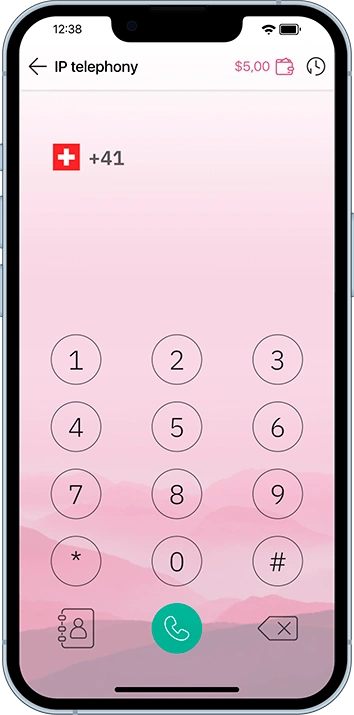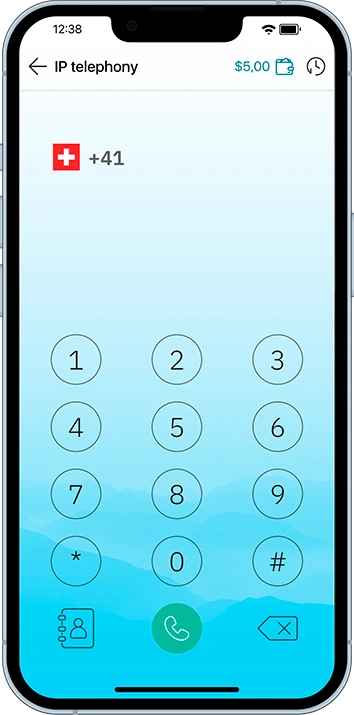TeleGuard is the data-secure messenger from Swisscows. Since the smartphone is the most widely used medium in the world today, a secure messenger is necessary to protect your own privacy. Swisscows has set itself the task of protecting its users from data misuse in every situation and is therefore now publishing its own messenger.
02.How is TeleGuard financed?
03.Why is TeleGuard better than other messengers?
TeleGuard encrypts every message and all phone calls with the best encryption algorithm available today: SALSA 20. Since our servers are located in Switzerland, we are not subject to EU / USA data protection laws and do not have to share data. But it is DSGVO compliant. NO meta data and no IP's are stored. The messages are stored only until they are delivered.
04.Must I do TeleGuard updates?
The updates are carried out automatically.
05.What is a TeleGuard ID?
The TeleGuard ID is your very personal identification number that you need to connect with your friends. The ID is a phone number replacement, but completely anonymous, even for us.
There are two ways to add friends on TeleGuard:
1. You use your TeleGuard ID, which you send to your friend. If your friend taps on the big plus in the TeleGuard main menu, he can enter your TeleGuard ID, whereupon you have to confirm the friend request. Once you have accepted the friend request, you can chat with each other.
2. Friend request via QR code: Each TeleGuard user has a QR code, which is displayed next to your name in the settings. Tap the QR code, it will now be displayed enlarged. If your friend taps the big plus in the main menu, a QR code will be displayed in the top right of the pop-up window, whereupon TeleGuard needs to access the camera. If your friend gives you a confirmation, he can scan your QR code and you will receive a friend request. Once you have accepted the friend request, you can chat with each other.
As of TeleGuard version 2.0, the web/desktop version is currently available from Windows 8. For Linux and Mac is also available.
08.Which operating systems are supported?
TeleGuard supports all Android devices with version OS 6.0+ and all iOS devices with at least iOS 12.0+ and Windows 8+.
09.Will there be a TeleGuard business solution?
We are actively working on the business solution. It will be available in the second half of 2023.
10.How do I delete my account?
To delete your account, simply uninstall the application. Only the assigned ID remains on the server. No further data will be saved.
11.How is my privacy protected?
Through HTTPS, end-to-end encryption. No user data, including IP address, MetaData, etc. is collected or stored. The messages are stored only until they are delivered. After delivery, they are deleted immediately. Thus, if no backup has been created, there is no possibility of recovery.
12.How do I login / logout?
You are logged in when you open the application, and you are logged out as soon as you close it.
A backup can be created, which is stored with a password. This password is not stored on the server. If the password is forgotten, there is no possibility of recovery. Thanks to the backup function, TeleGuard can also be synchronized with another device.
Channels are forums where the channel founder can post or write something.
The channels can be subscribed to. Subscribers have the option to give hearts or thumbs down. At the moment it is not possible to comment here. But this function will also be available soon.
For channels, you must agree to the community guidelines before creating your own channel. In this way, we want to prevent hate speech, anti-constitutional content or bullying from being spread in the public channels.
15.Call and video call function.
Calls can be made via TeleGuard and the video call function is also available. Voice messages can also be sent.
16.How many languages does TeleGuard support?
Currently, TeleGuard Messenger is provided in 26 languages.
17.Instructions for connecting additional devices when upgrading to TeleGuard 2.0.0
Starting with version 2.0.0, TeleGuard supports synchronization between several of your devices, whether they are cell phones or desktop clients. This means that all your activities and the activities of your contacts will be duplicated on all devices.
We strongly recommend following the simple steps below to correctly switch to the new communication protocol. Failure to do so may result in unanticipated behavior that can lead to a negative experience with TeleGuard.
1) Update your current (main) device to the latest version (min. 2.0.0).
2) Create a backup of this device (Settings -> Backup).
3) Install the same version of TeleGuard on the second device.
4) Restore the newly created backup to the second device. On the Registration page press 'Use existing ID'.
To connect each additional device, follow the same steps.